The main content of this article is quoted from the 《火绒个人版 6.0 常见问题》 PDF document (HuoRong Security, 2024) published on the official website of HuoRong Security. The content of this article has been translated into English by DeepL. Please note that there may be grammatical or wording inaccuracies during the translation process.
Installation
Q:Click Free Download or Download ARM, 32-bit version on Huorong Internet Security official website, it prompts that the page cannot be opened and the download progress does not pop up.
A: You can try to change other browsers and switch to other networks to download again.
Q:After running the HuoRong installer, there is a message “Cannot open the file to be written”.
A: This is usually a permissions issue and should be analyzed according to the prompts that appear. Try entering Safe Mode for installation.
Q:The installation of HuoRong fails to install the core components.
A: Make sure you have an older version of HuoRong installed. If you have an older version of HuoRong, you can uninstall it and reboot to complete the installation.
Q: When installing HuoRong, the installation progress stays at 99% for a long time.
A: Try entering Safe Mode with Networking to install.
Q: Uninstalling 5.0 directly after overriding the installation of 6.0 with 5.0 makes it impossible to use the USB port (mouse and keyboard are disabled).
A:This problem is caused by the uninstaller of 5.0 does not support uninstalling some files of 6.0, it is recommended not to use 5.0 to override the installation of 6.0, if this problem occurs, reinstall 6.0 and then use the uninstaller of 6.0 to uninstall it. If you can’t install 6.0 normally, you can contact us through any channel for feedback, the official forum feedback address: https://bbs.huorong.cn/
Q: When installing HuoRong, I was prompted that there is a lack of critical patches for the system.
A: Follow the instructions to install the relevant patches. For details, please refer to this post:
https://bbs.huorong.cn/thread-81697-1-1.html
Installation of the sha2 patch fix fails to be handled:
You can try to download: https://down5.huorong.cn/tools/hr_patch_install_tool.exe to repair your computer, reboot after the repair is completed and then install the sha2 patch to see if you are still prompted to install the patch (depending on the system environment, the repair time may take a longer time. Please be patient during the installation process and do not shut down the computer or end the update program.)
Q:Installation of HuoRong pops up the message “The operating system must be upgraded to Windows 7 SP1/Server2008R2 SP1”.
A: HuoRong needs to be installed on systems above sp1 due to the need to install the sha2 patch. Please download the patch file manually and copy it to your machine to install it manually. After the installation is completed, restart your computer to install the sha2 patch again.
Note: After upgrading to the SP1 version, data loss or compatibility problems may occur, so it is recommended to back up important data before upgrading!
64-bit operating system:
http://download.windowsupdate.com/msdownload/update/software/svpk/2011/02/windows6.1-kb976932-x64_ 74865ef2562006e51d7f9333b4a8d45b7a749dab.exe
32-bit operating systems:
http://download.windowsupdate.com/msdownload/update/software/svpk/2011/02/windows6.1-kb976932-x86_ c3516bc5c9e69fee6d9ac4f981f5b95977a8a2fa.exe
Q:Installation of HuoRong pops up the related prompt “The operating system must be upgraded to Windows Vista SP2/Server 2008 SP2”.
A: HuoRong needs to be installed on a system with SP2 or above due to the need to install the sha2 patch. Please download the patch file manually and copy it to your machine to install it manually. After the installation is completed, restart your computer to install the sha2 patch again.
Note: After upgrading to the SP2 version, there may be data loss or compatibility issues, so it is recommended to back up important data before upgrading!
64-bit operating system:
http://download.windowsupdate.com/msdownload/update/software/svpk/2009/06/windows6.0-kb948465-x64_ 2eedca0bfa5ae8d1b0acf2117ddc4f15ac5183c9.exe
32-bit operating systems:
http://download.windowsupdate.com/msdownload/update/software/svpk/2009/06/windows6.0-kb948465-x86_ 55f17352b4398ecb4f0cc20e3737631420ca1609.exe
Upgrade Questions
Q:After checking for updates, HuoRong prompts “Unable to connect to HuoRong update server” and displays network error and http response error codes.
A: If you are unable to connect to the HuoRong update server, please follow the steps below to troubleshoot:
(1) Whether the router, firewall software or other devices are blocking access to HuoRong upgrade domain names (update.huorong.cn; down2.huorong.cn; down7.huorong.cn; down-tencent.huorong.cn;), if the domain name is restricted, please release it and try to upgrade again;
(2) Check the network, and try to upgrade by changing to another network (e.g. cell phone hotspot);
(3) Reset the network (netsh winsock reset) and then upgrade, method: Win+R key to bring up the run window, type cmd, Enter key to open, type netsh winsock reset, enter key to run and restart the computer;
Q:How to keep the software and virus database upgraded automatically when you are not allowed to connect to the external network under the condition of intranet.
A: If you can set up a proxy server, check “Proxy Settings” in HuoRong’s Software Settings-Software Upgrade and fill in the proxy address and corresponding port information to upgrade through the proxy server.

Screenshot of HuoRong Internet Security Proxy Settings interface, showing network security options, including manual setting of proxy server address, port, username and password, and providing network test function to enhance users’ network security management experience.
If the intranet conditions do not allow connection to the extranet and there is no proxy server.
In such cases, you can periodically download the HuoRong Internet Security installation package directly from the official HuoRong website (https://www.huorong.cn/) and copy the package to the device that needs to update the HuoRong virus database to override the installation.
Function Operation and Usage Questions
Q:Quarantine zone extraction steps.
A: (1) Open the main page of HuoRong as shown in the picture, click on any quarantine option:

Huorong Internet Security main interface screenshot, showing the quarantine zone function entrance, providing security log, trust zone, virus reporting and other options to protect the computer security status, has been running for 233 days, the current version is 6.0.0.32.
(2) As shown in the figure, select the sample file you need to extract, and click Extract option on the right side:
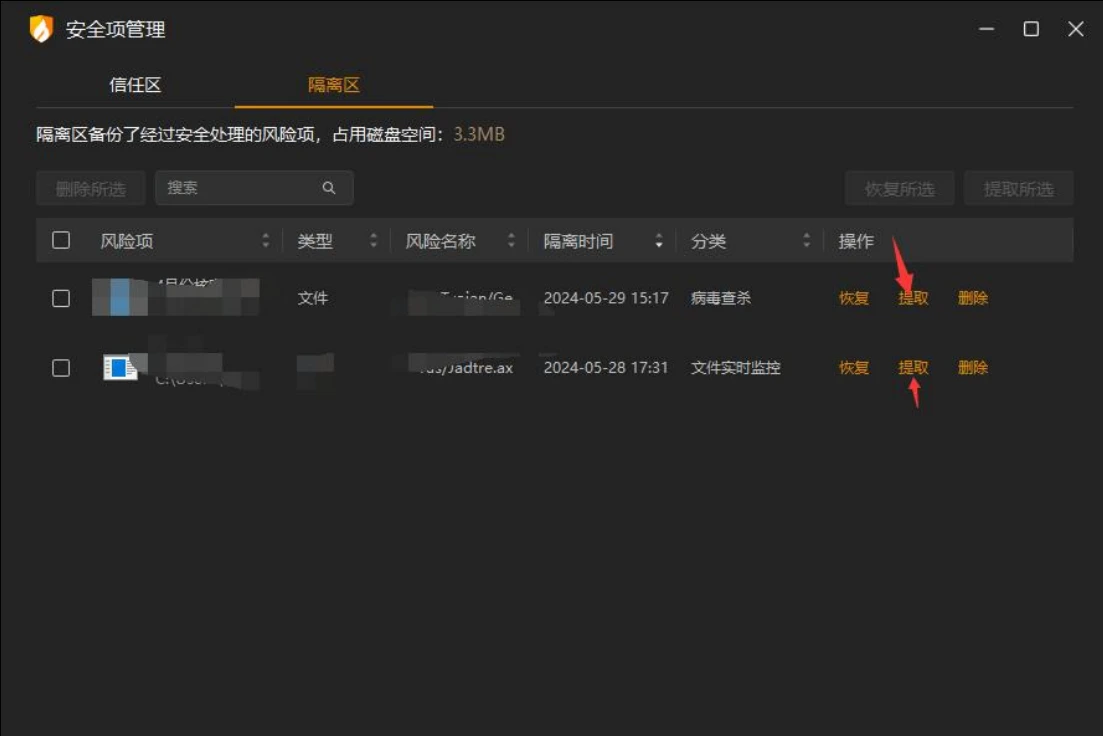
Screenshot of HuoRong Internet Security quarantine area interface showing the list of quarantined risky files with file type, risk name, quarantine time and categorization information, and providing options for recovery, extraction and deletion operations.
(3) As shown in the figure, you are required to select the location of the extracted files.

Screenshot of HuoRong Internet Security Quarantine Zone File Extraction interface, select the target folder (sample file) and confirm the operation, the interface displays the file path selection window with the ‘OK’ button.
(4) After clicking the OK button, there will be a “File Extraction Complete” prompt, and the corresponding folder in the computer will have the corresponding quarantine files.
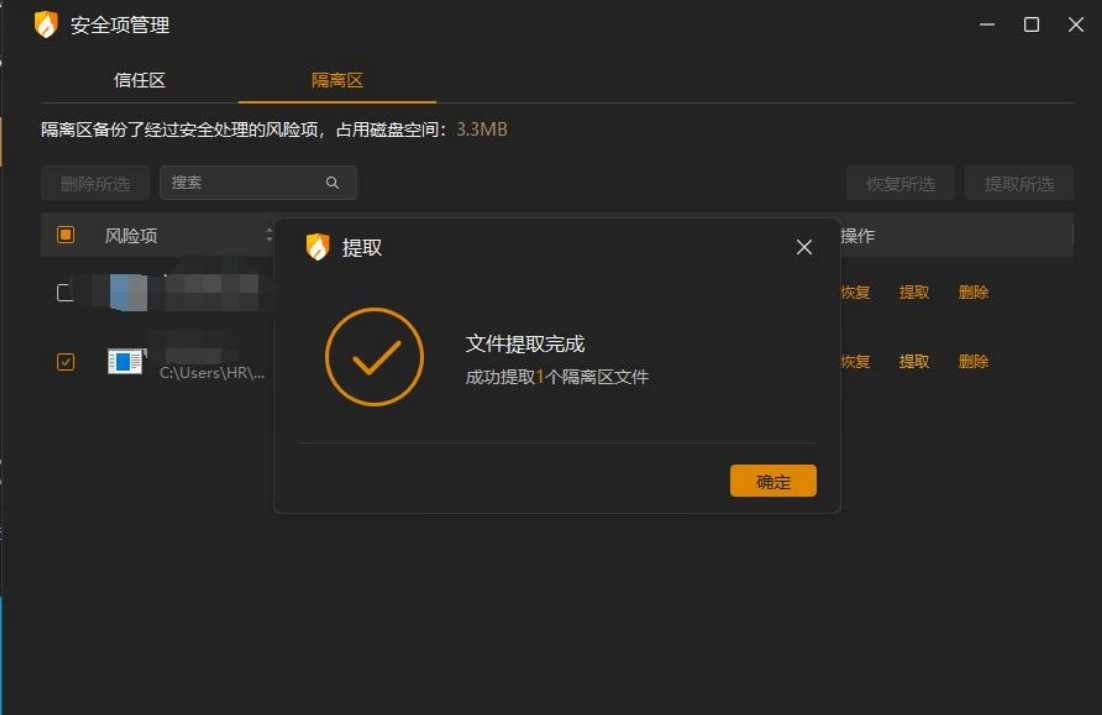
Screenshot of HuoRong Internet Security Quarantine Zone File Extraction Completion screen, showing ‘File Extraction Completed’ prompt, successfully extracted 1 Quarantine Zone file, contains confirmation button for end of operation.
Q: The use of USB flash drive is restricted, there is no USB flash drive pop-up window when accessing the USB flash drive, but when opening the USB flash drive, it cannot be opened.
A: If HuoRong has relevant log records, you can whitelist the USB flash drive in HuoRong’s access control or close the USB device control, as shown in the figure.
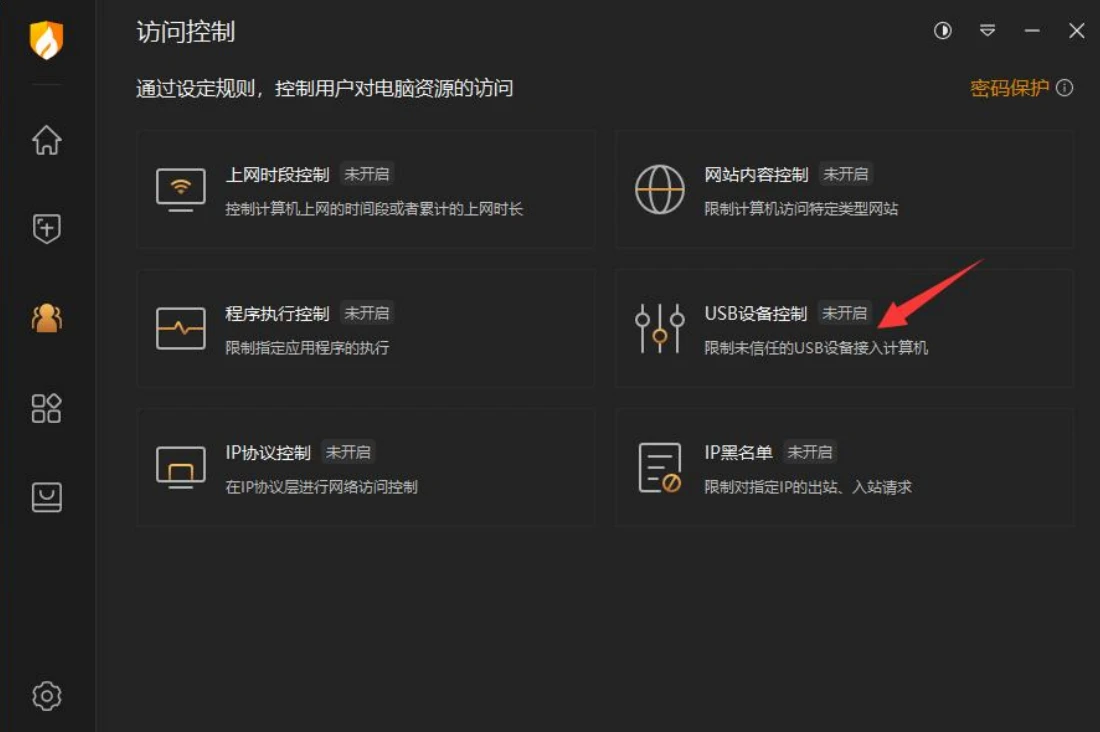
Screenshot of HuoRong Internet Security access control interface, showing Internet Time Control, Website Content Control, Program Execution Control, USB Device Control, IP Protocol Control and IP Blacklist, with USB Device Control status unenabled.
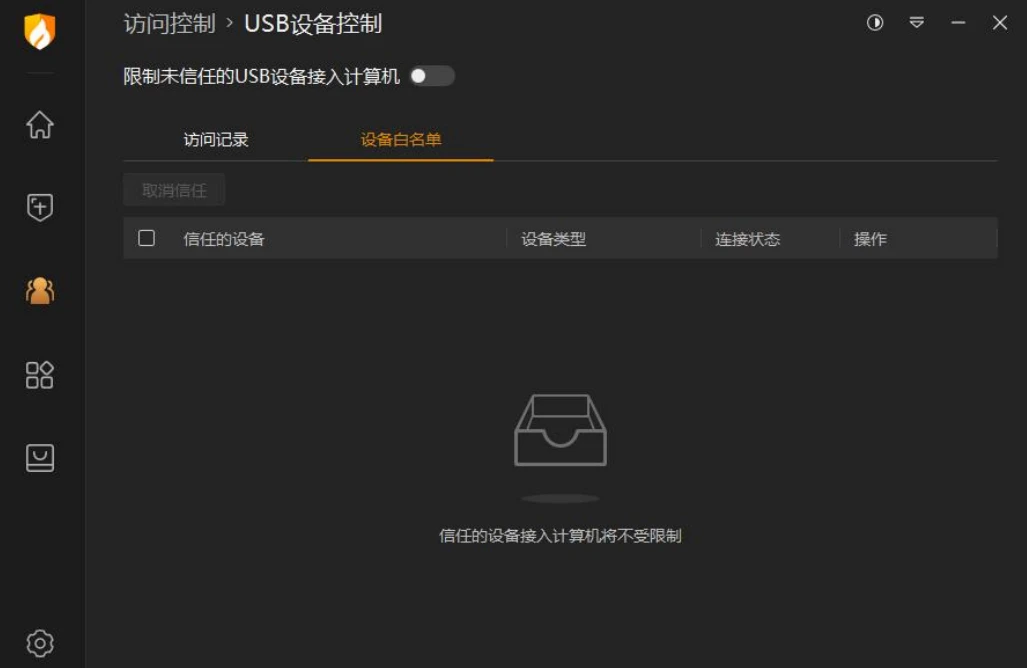
HuoRong Internet Security Software USB device control interface screenshot, showing the ‘device whitelist’ function, not adding trusted devices, suggesting that trusted devices will be unrestricted in connecting to the computer, and restricting the untrusted USB device switch is not on.
Q: Installation of a program or software is blocked.
A: When the “Software Installation Blocking” feature is enabled, HuoRong will prompt you during the installation of the software, asking whether to allow the installation, in order to give the user the right to choose whether to install the software or not. If you want to continue installing a software, you can select “Allow”. Alternatively, you can click “Remember this action” and HuoRong will not prompt you for the software again.
If you are not prompted, it may be due to the following reasons:
If you check “Automatically block xxx from the list” in “Software installation blocking”, there will not be a pop-up window, but the log will be recorded.

Screenshot of HuoRong Internet Security’s Protection Center interface, showing that system protection is turned on, including options for System Hardening, Risky Software Monitoring, Software Installation Blocking, Privacy Device Protection, and Browser Protection.

Screenshot of HuoRong Internet Security settings interface showing ‘Software Installation Blocking’ feature options, including configuration settings to automatically block unrecognized software installation behavior and pop-up notifications.
Check “Enable pop-up notification when automatically blocking software installation” in “Software Installation Blocking” to avoid the problem of not pop-up notification when automatically blocking software installation:

Screenshot of HuoRong Internet Security’s settings interface, showing the ‘Software Installation Blocking’ feature configuration, with options that include automatically blocking unrecognized software installation behavior and turning on automatic blocking of pop-up notifications during installation.
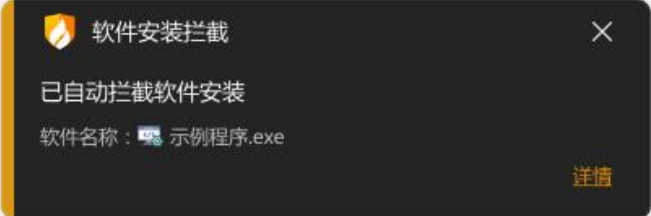
Screenshot of HuoRong Internet Security pop-up window showing ‘Software Installation Blocking’ notification that software installation has been automatically blocked, with the blocked file name of sample program.exe and a ‘Details’ link to view the details.
Q:Cannot connect to the shared printer/cannot connect to the server.
A: You can install HuoRong in the remote address ip computer to use full disk + kill scanning to confirm, if the scanning is not abnormal, you can check HuoRong security logs to confirm whether the remote address ip has been added to the temporary blacklist as a result of the storm breaking attack protection function. If there is no problem with the ip address, you can add trust.

HuoRong Internet Security protection center interface screenshot, showing that the ‘Network Protection’ function is enabled, including network intrusion interception, horizontal penetration protection, storm breaking attack protection and other options, storm breaking attack protection has been enabled, the gear icon is used to configure the settings.

Screenshot of HuoRong Internet Security’s Stormbreaker Attack Protection Settings interface, showing the feature enabled, including the ‘Trust List’ and ‘Temporary Blacklist’ options, which support managing the configuration of attack IPs, protection protocols, and effective duration.
Q:The SSL certificate of the access URL is replaced with HuoRong SSL certificate.
A: This is a normal phenomenon when you turn on web scanning – encrypted connection scanning, and HuoRong will not process it when you turn off encrypted connection scanning.
Tip content:
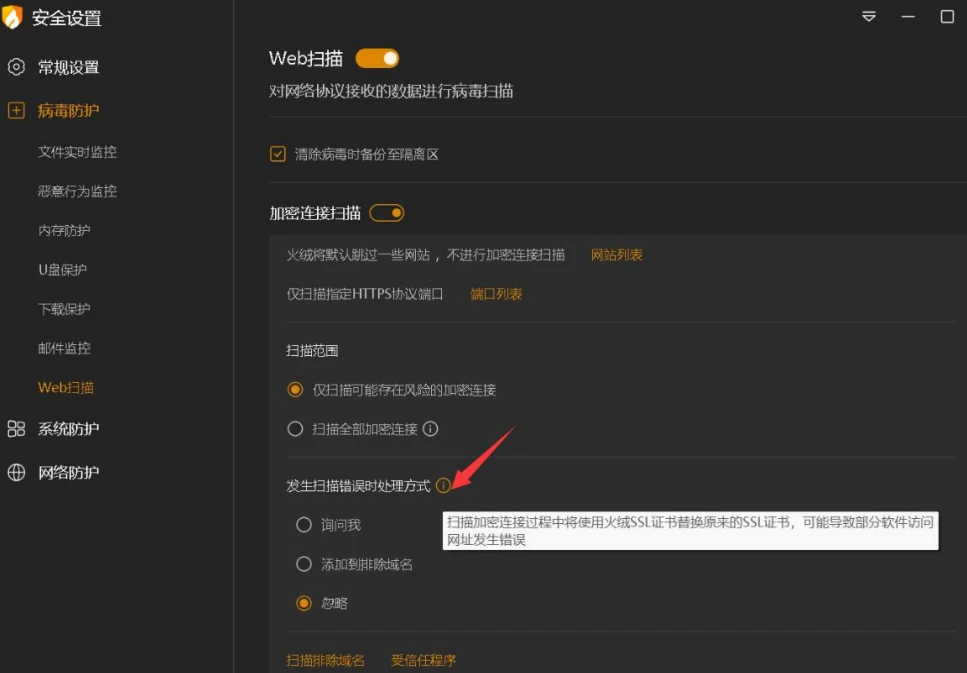
Screenshot of HuoRong Internet Security Web Scan Settings interface showing the encrypted connection scanning feature enabled, providing scanning range options and ‘What to do if a scanning error occurs’, which allows the user to choose to ask, add to excluded domains, or ignore.
Q:Pop-up window showing scanning error for encrypted connections
A:Web Scan-Encrypted Connection Scan change the scanning scope to the first item, add the URLs with scanning errors to the domains excluded from scanning or add the programs with scanning errors to the trusted programs.
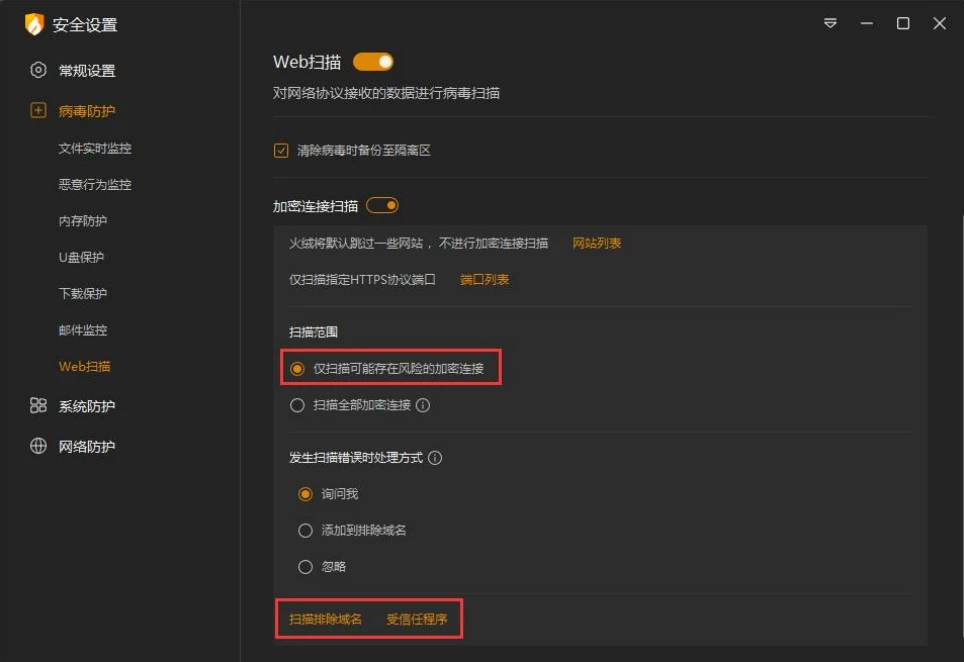
Screenshot of HuoRong Internet Security Web Scan Settings screen showing the encrypted connection scanning feature options, including the ‘Scan only encrypted connections that may be at risk’ with the ‘Scan for excluded domains’ and ‘Trusted programs Settings.
Q:Prompted to violate camera/microphone protection
A:After turning on the [Privacy Device Protection] feature, HuoRong will prompt you when the camera/microphone is enabled in a new program.
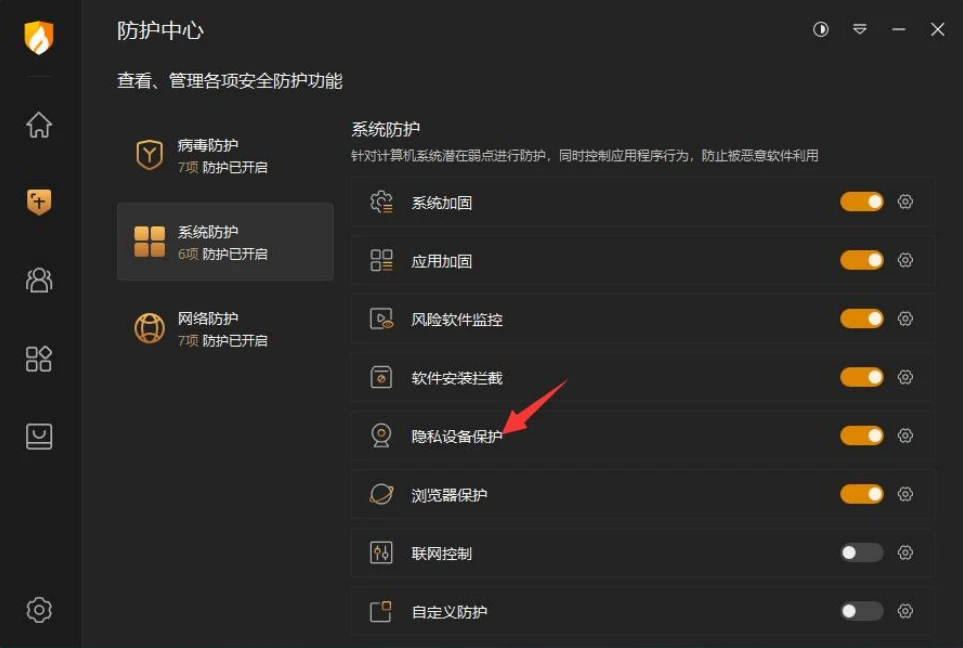
A screenshot of the HuoRong Internet Security Protection Center interface, showing that system protection is enabled, including options for system hardening, risky software monitoring, privacy device protection, and browser protection, and that privacy device protection is turned on.
When set to Ask Me, HuoRong will pop up a reminder pop-up when it finds that the software needs to start the camera or microphone, and will automatically add a corresponding rule to the list when [Remember this operation, process it automatically next time] is checked.
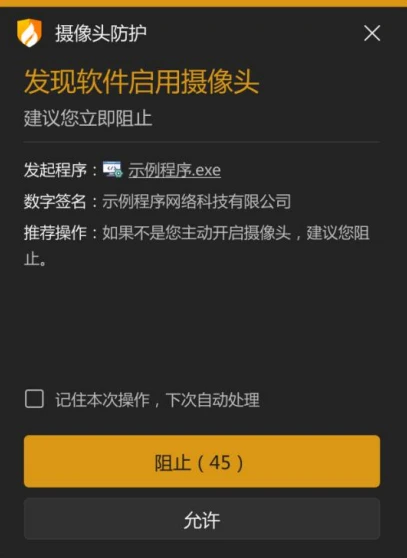
HuoRong Internet Security webcam protection pop-up screenshot, suggests that the example program.exe is found to enable the webcam, suggests blocking it immediately, provides ‘Block’ and ‘Allow’ options, and also supports remembering the operation and handling it automatically next time.
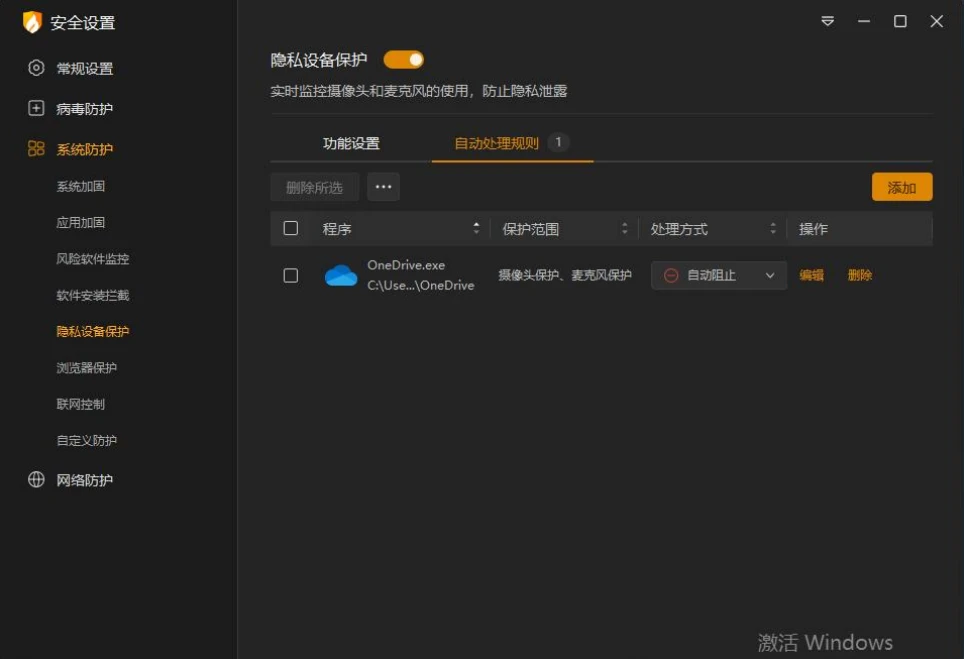
Screenshot of HuoRong Internet Security’s Privacy Device Protection Settings screen, showing the feature is turned on, providing camera and microphone protection for the program OneDrive.exe, set to auto-block, with support for adding, editing, and deleting rule actions.
Security service anomalies
Q:Every time I turn on the computer, the security service is abnormal and can be repaired successfully by clicking the Repair button.
A:If the computer is abnormal every time after booting and the service can be started manually or repaired successfully. This situation is caused by HuoRong security service module (HipsDaemon.exe) failing to boot itself due to some reasons, the possible reasons are as follows:
Reason 1: HuoRong is installed on a non-system disk and BitLocker or Device Encryption is enabled.
What is BitLocker?
BitLocker is disk encryption, which supports Windows Professional and above. When enabled, the disk drive letter will have a lock shape, as shown in the picture:

Screenshot of the Windows File Explorer disk encryption status, showing the local disk (C:) and the newly added volume (D:), where the D drive has BitLocker disk encryption enabled, and a lock icon is displayed next to the disk letter to identify the encryption status.
Solution 1: Go to “Control Panel -> BitLocker Drive Encryption” and disable this feature or reinstall HuoRong to your system drive. (The system disk will unlock Bitlocker with system startup, so HuoRong will not be affected.)

Screenshot of the drive encryption settings interface, showing that BitLocker is disabled on disk C and BitLocker To Go is enabled on disk D. It provides management options such as changing password, backing up the recovery key, and enabling automatic unlock.
Solution 2: Win+R key combination, bring up the Run window, type cmd, press Ctrl+Shift+Enter to open the Command Prompt as administrator, enter the following command and enter to run (you can copy the code directly)
manage-bde -off C:
(Take HuoRong installed on C disk as an example), wait for the execution to complete, you can solve the problem!
Note: In the new version of Windows 10, there is a new feature called “Device Encryption” (also supported in Home Edition), which is actually BitLocker.
If this feature is enabled on the device, HuoRong service will not be able to start itself:

“Screenshot of the Windows Settings screen Device Encryption, showing that Device Encryption is turned on to protect files and folders from unauthorized access, with options for BitLocker settings, getting help and feedback.
Reason 2: If you have other antivirus software or third-party optimization tools installed on your computer, anomalies may also occur. Suggestions one by one
Check the “Startup Item Management” function to see if HuoRong security services are disabled.
Solution: Some of the software processing methods are as follows

Screenshot of Tencent PC Butler startup item management interface, showing that the service of Huorong Internet Security is disabled in the optimization record, it is recommended to restore it through the ‘Restore Enabled’ operation to improve the computer boot speed and solve the abnormal security service problem.

Screenshot of 2345 Security Guard Optimization and Acceleration interface showing HuoRong Internet Security Daemon disabled, providing ‘Restore Enabled’ button action that prompts the user to restore critical security services to resolve the anomaly.

HuoRong Internet Security ransom trapping file directory screenshot, showing randomly-named files in the BaitRoot folder, including DOC, XLS, JPG, SQL and other common file formats, which are used to trap ransomware viruses and enhance the protection effect.
Q: HuoRong Security Service is abnormal and clicking the Repair button to fix it cannot be repaired successfully.
A: If the HuoRong security service is abnormal after the computer is turned on, and clicking the Repair button to repair it cannot be repaired successfully, the possible reasons are as follows:
[Reason 1] Please check whether Instant PDF, AVG or AVAST related software is installed on your computer, and the current installation of such software at the same time may cause the problem.
Solution: If there is instant PDF, uninstall it can be restored to normal, if you have its hands on the installation package, please provide us with the follow-up will be targeted to analyze and deal with.
If you have installed AVG, AVAST related software, the current version and Huorong Internet Security at the same time, there may be conflicts that lead to this phenomenon, in order to prevent conflicts or resource consumption, it is recommended to install only one security software.
Reason 2: If you are installing HuoRong for the first time, the HuoRong security service may be abnormal after the installation is complete.
Solution: Click the Repair button to try to repair, and restart the computer according to the prompts.
Reason 3: There is virus software installed before HuoRong (e.g. activation tool with virus), which prevents HuoRong from taking effect.
Solution: It is recommended that you download and run the HuoRong Trojan kill tool and restart your computer after processing. The special killing tool download url:https://bbs.huorong.cn/thread-18575-1-1.html 。
If the problem is still not solved after troubleshooting through the above methods, you can enter the HuoRong installation directory (right-click on the desktop shortcut – open the file location) to see if there is a HipsDaemon.exe.dmp file, and you can contact us for feedback through any channel.
Official forum feedback url:https://bbs.huorong.cn/ 。
Ransom Trapping File Location
Huorong Internet Security will create a directory of random files with hidden attributes and a number of random files in common file formats in the Huorong Internet Security directory to trap ransomware viruses for the purpose of enhancing protection.
When you turn on the computer, two hidden folders appear on the desktop, and the folders disappear after refreshing the desktop or using the computer for a period of time, this phenomenon is also caused by turning on the ransom trapping feature, which is a normal phenomenon.
forgotten password?
Q: I forgot my password after turning on the password protection and I can’t retrieve it through the password protection.
A:Solve the problem by password protection removal tool.
Tool download url: https://bbs.huorong.cn/thread-141705-1-1.html
How to use it:
1. Enter the safe mode through the tool or by yourself.
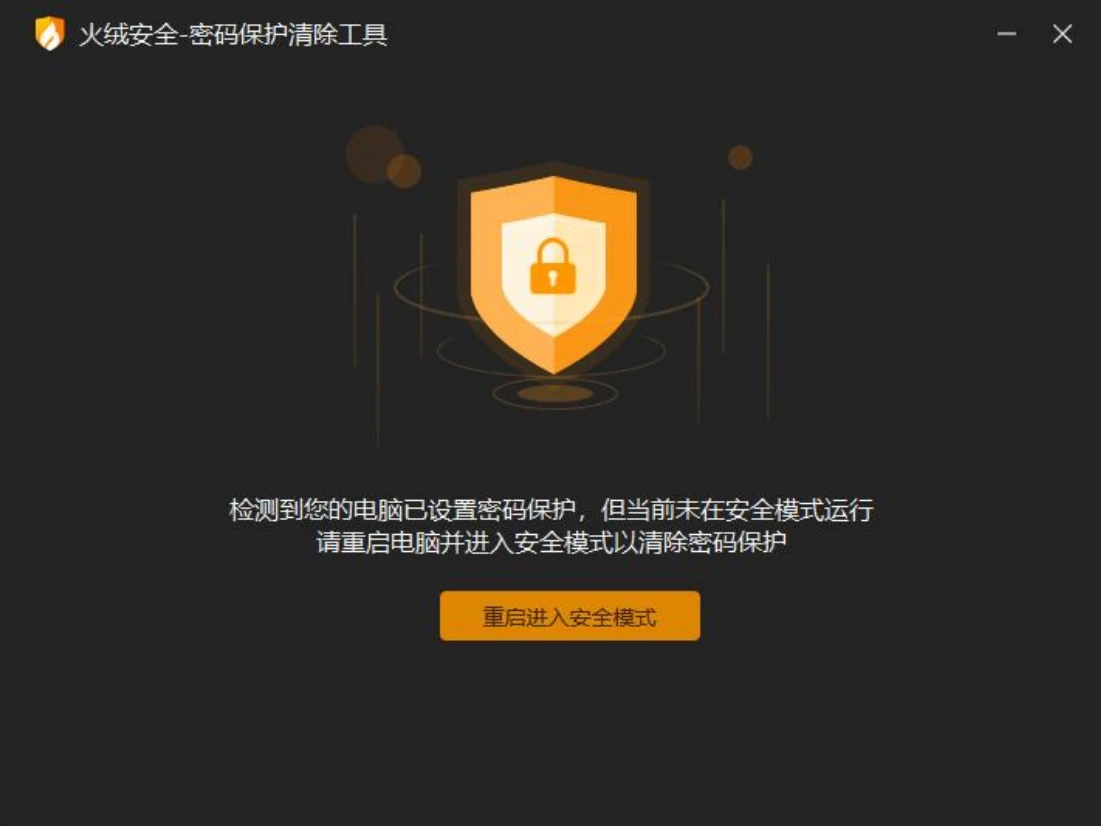
HuoRong Security Password Protection Removal Tool interface screenshot, prompted to detect that the computer has been set up password protection, but is not currently running in Safe Mode, it is recommended to reboot into Safe Mode in order to remove the password protection, provide ‘Reboot into Safe Mode’ button to operate.
2. Enter Safe Mode and start the tool manually.
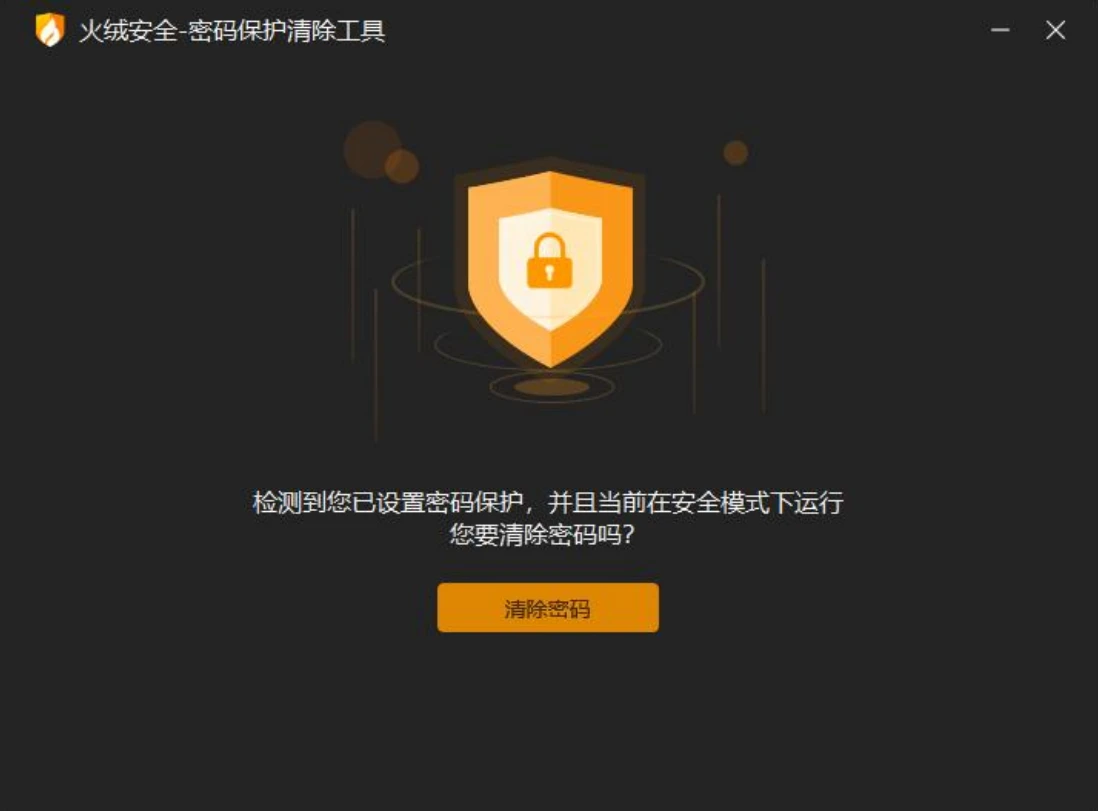
Screenshot of HuoRong Security Password Protection Removal Tool interface, suggesting that password protection has been detected and is currently in Safe Mode, the user can click on the ‘Remove Password’ button to unprotect the password.
3. After clearing the password, you need to restart your computer. We recommend that you reset your password after rebooting.

Screenshot of HuoRong Security Password Protection Removal Tool interface showing password removal success prompt and asking the user to reboot the computer to return to normal mode for the changes to take effect, providing a ‘Restart Computer’ button.
uninstallation
Q: Uninstallation cannot be completed using HuoRong’s own uninstaller, uninst.exe, due to abnormal uninstallation (e.g., forced deletion).
A: You can override the installation of HuoRong and try uninstalling it again using the HuoRong uninstaller, uninst.exe.
References:
火绒安全. (2024年6月15日). 《火绒个人版 6.0 常见问题》. Retrieved from https://www.huorong.cn/Cn/Skippower/downloadFile?id=58&mid=52

